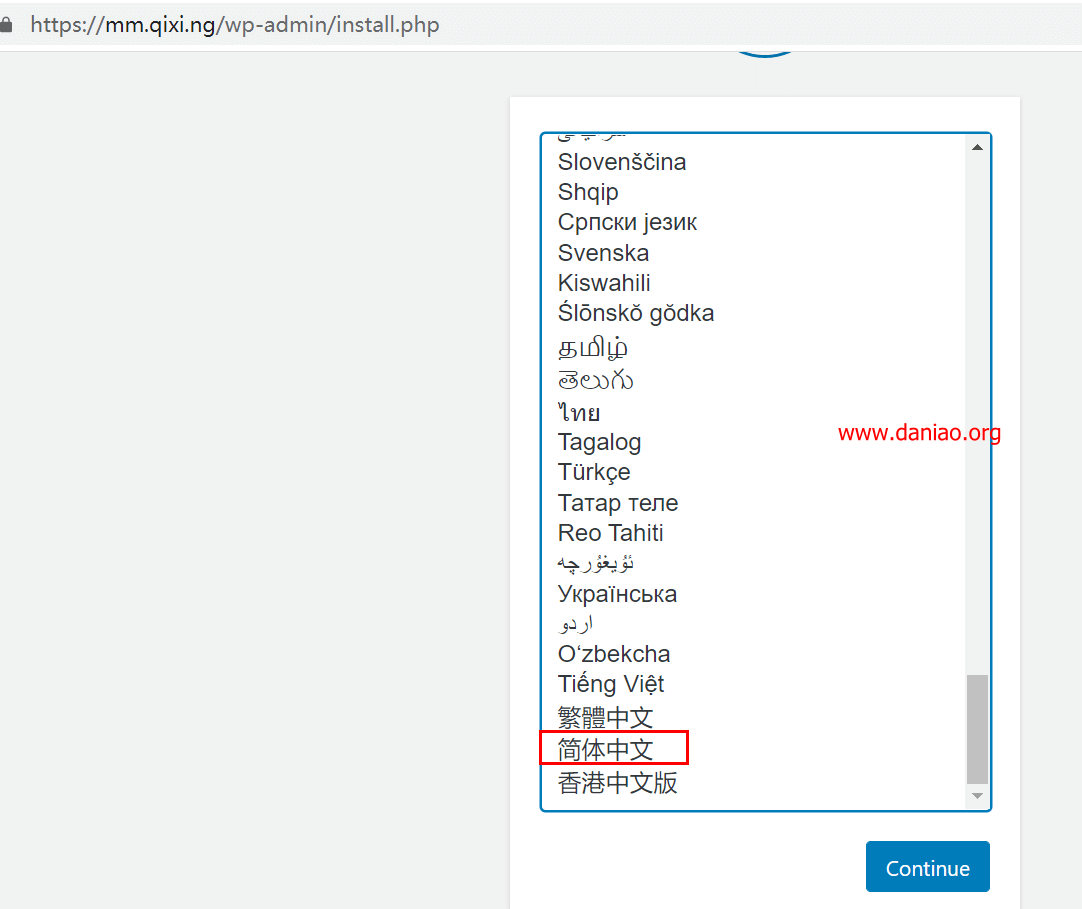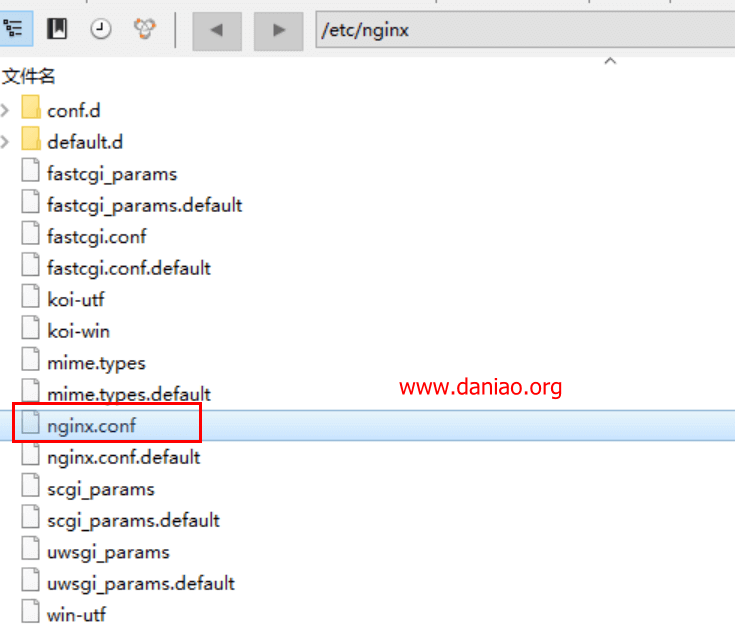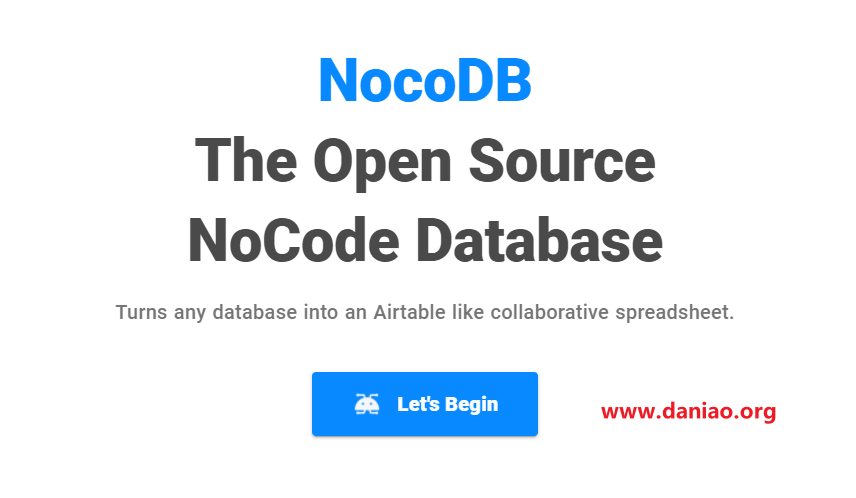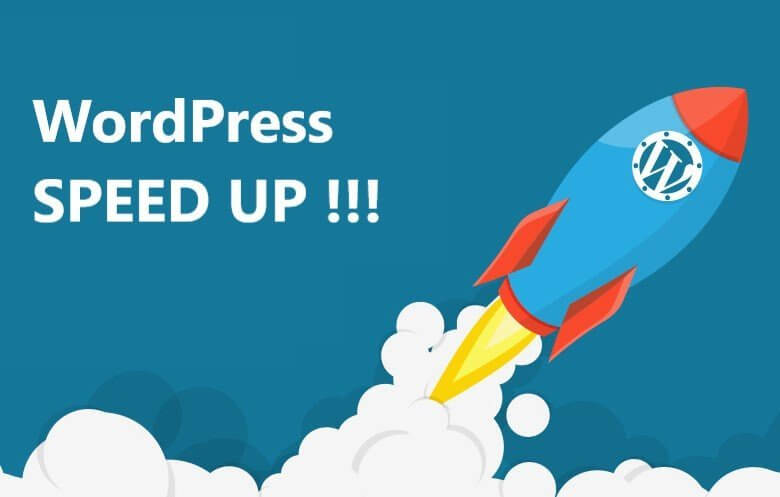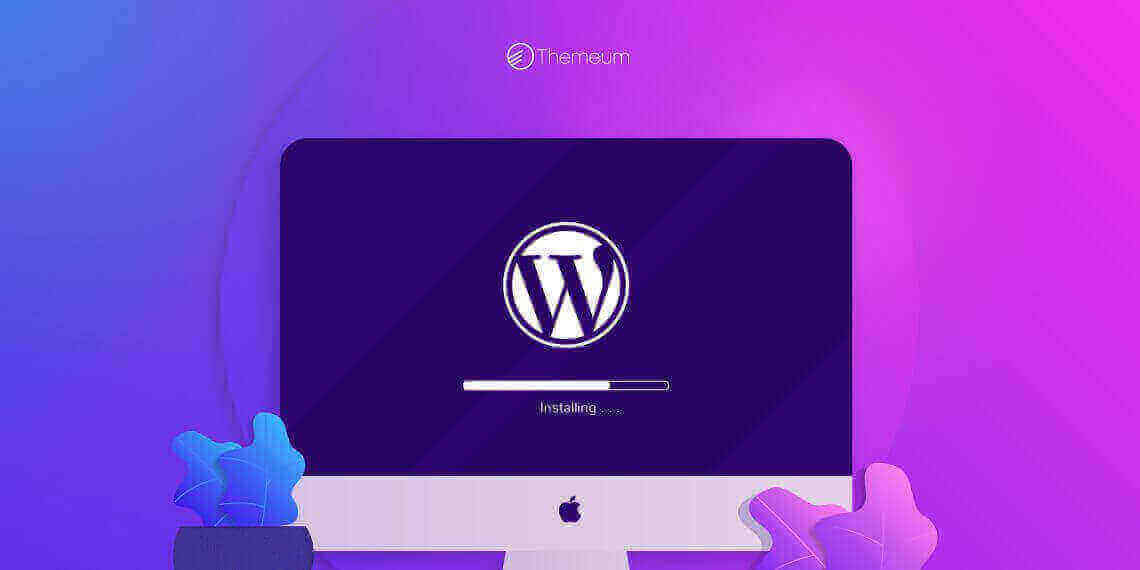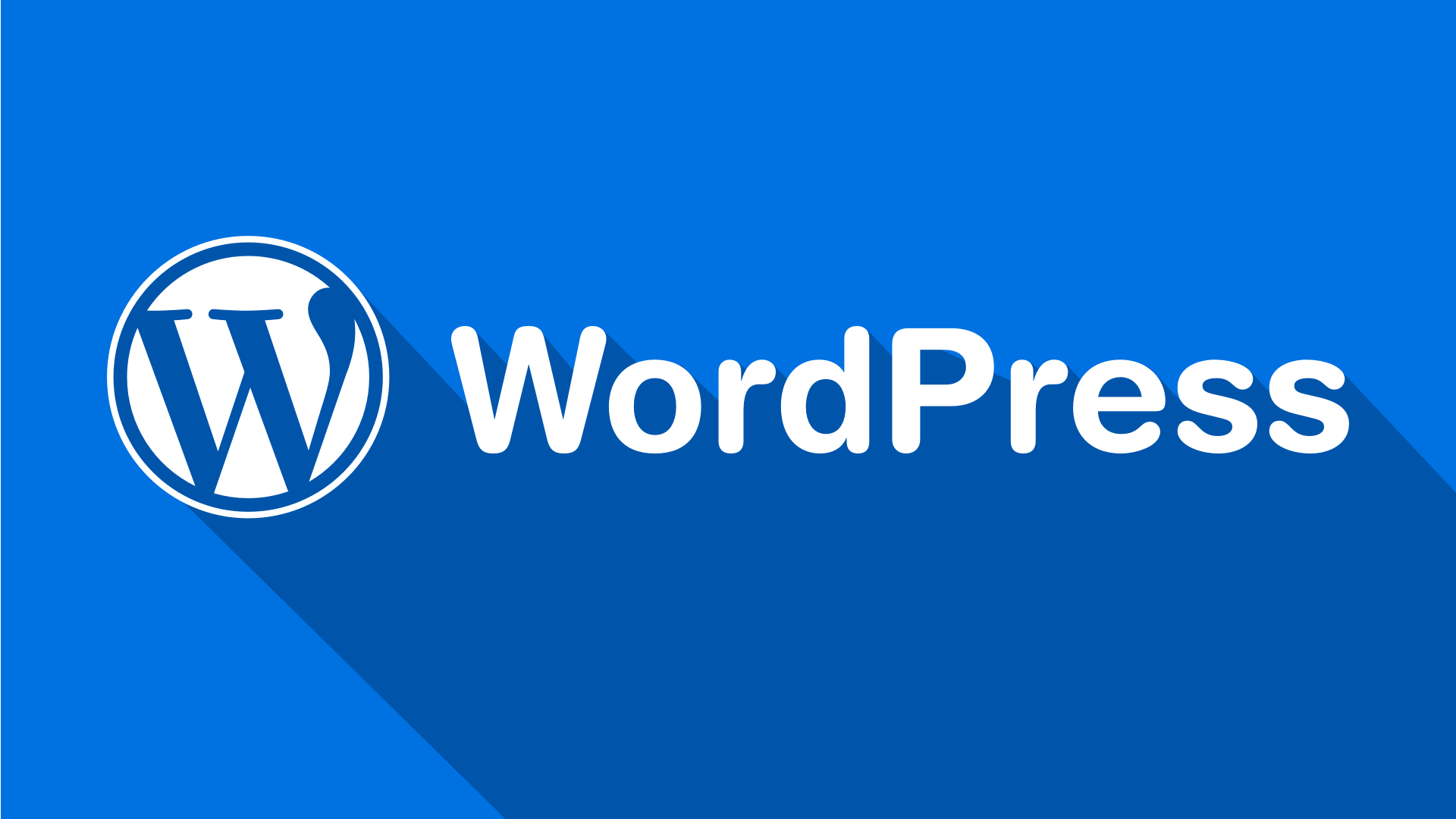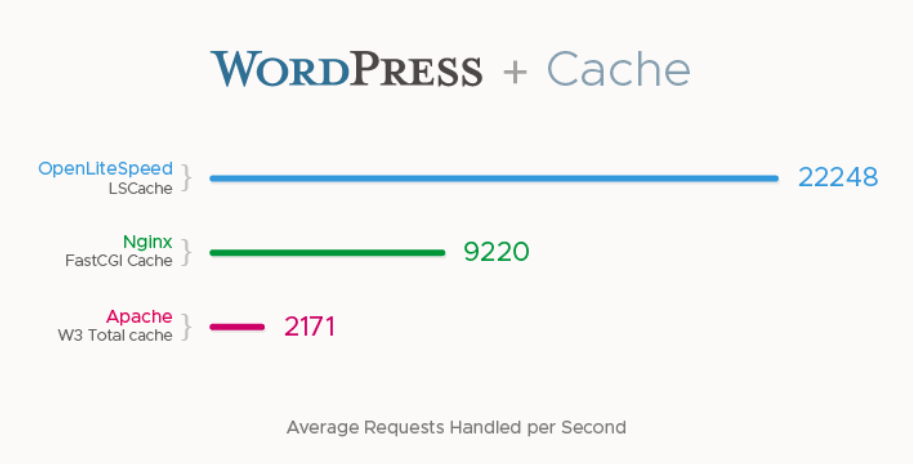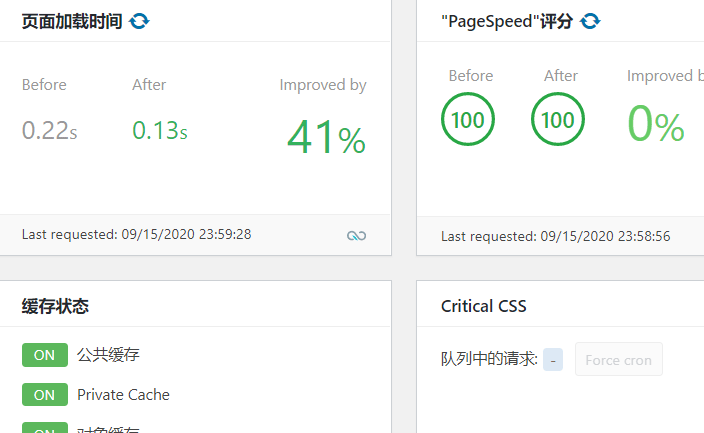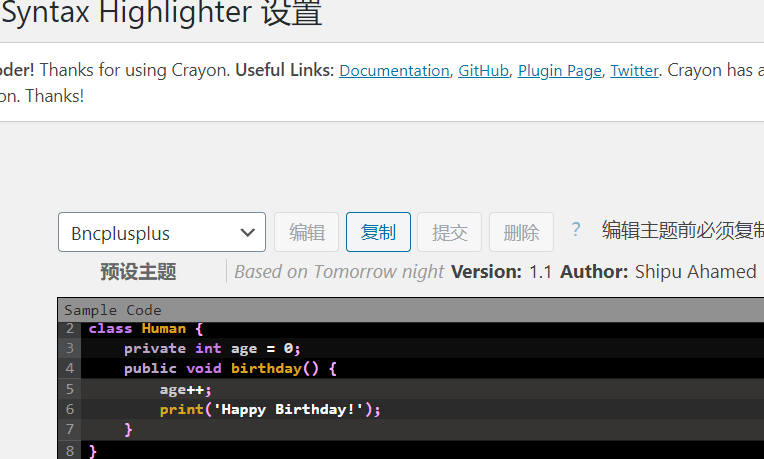如果你对宝塔面板已经审美疲劳,其他的一键编译web环境也不想安装了,那么就可以试试自己在CentOS8手动部署Memcached+MariaDB+PHP+Nginx+CertBOT之后来部署wordpress~~~
1、准备
下面的环境均在CentOS 8上面部署操作<CentOS Linux release 8.2.2004 (Core)>
1)查看CentOS版本
whoami root cat /etc/redhat-release CentOS Linux release 8.2.2004 (Core)
2)系统尽量维持在最新版(可选)
dnf makecache dnf update -y
3)建议关闭SELinux和Firewalld,防火墙可以使用云厂商自带的(可选)
vim /etc/selinux/config SELINUX=disabled systemctl disable --now firewalld
4)最后重启保证修改生效
reboot
2、安装MariaDB
MariaDB和MySQL一样,相对来说更轻量,资源占用率比较低。MySQL新版占用内存太高,1G内存的小鸡扛不住~~,所以这里选择MariaDB~~
1)安装MariaDB
dnf install mariadb-server -y
2)开机启动mariadb
systemctl enable --now mariadb
3)初始化
mysql_secure_installation ...... Enter current password for root (enter for none): # 直接回车即可,因为我没还没有设置root密码 ...... Set root password? [Y/n] Y # 设置ROOT密码 New password: # 输入root密码,我这里输入的是:1nKf4D^0NGPb*Ak Re-enter new password: Password updated successfully! ...... Remove anonymous users? [Y/n] Y # 移除匿名用户 ...... Disallow root login remotely? [Y/n] Y # 关闭root远程登录 ...... Remove test database and access to it? [Y/n] Y # 移除测试数据库 ...... Reload privilege tables now? [Y/n] Y # 刷新权限表
4)设置字符编码为utf8
编辑配置文件我们需要修改字符集为utf8
vim /etc/my.cnf.d/mariadb-server.cnf ...... [mysqld] ...... # 在mysqld段增加下面的配置 character-set-server=utf8 collation-server=utf8_unicode_ci ......
5)重启服务
systemctl restart mariadb
6)创建Wordpress数据库
$ mysql -uroot -p # 输入root密码 Enter password: # 查看字符编码 MariaDB [(none)]> \s -------------- mysql Ver 15.1 Distrib 10.3.17-MariaDB, for Linux (x86_64) using readline 5.1 Connection id: 8 Current database: Current user: root@localhost SSL: Not in use Current pager: stdout Using outfile: '' Using delimiter: ; Server: MariaDB Server version: 10.3.17-MariaDB MariaDB Server Protocol version: 10 Connection: Localhost via UNIX socket Server characterset: utf8 Db characterset: utf8 Client characterset: utf8 Conn. characterset: utf8 UNIX socket: /var/lib/mysql/mysql.sock Uptime: 1 min 10 sec Threads: 7 Questions: 4 Slow queries: 0 Opens: 17 Flush tables: 1 Open tables: 11 Queries per second avg: 0.057 -------------- # 创建wp数据库 MariaDB [(none)]> create database wp; Query OK, 1 row affected (0.000 sec)
3、安装Memcached
为了加速我们的网站访问,减少查询,我们用了Memcached来做缓存服务,至于为什么不用redis,因为Memcached足以满足我们的服务~
1)安装memcached
dnf install memcached libmemcached -y
2)修改配置文件使只监听127.0.0.1
$ vim /etc/sysconfig/memcached ...... OPTIONS="-l 127.0.0.1" ......
3)开机启动mariadb
systemctl enable memcached --now
4、安装PHP和nginx
PHP这里用的7.4版本,推荐用新版本~
1)安装
以下命令分别复制安装~
$ dnf install epel-release -y $ dnf install https://rpms.remirepo.net/enterprise/remi-release-8.rpm -y $ dnf module reset php $ dnf module enable php:remi-7.4 -y $ dnf install php-pecl-memcached php-pecl-memcache php php-opcache php-gd php-curl php-mysqlnd php-zip php-mbstring php-devel php-json -y
2)安装
这里开始nginx服务安装
[reply]
dnf install nginx -y
3)修改配置
默认使用的用户是apache,但是我们使用的是nginx,所以需要把用户修改为nginx
$ vim /etc/php-fpm.d/www.conf ...... user = nginx group = nginx ......
4)修改文件授权
$ chown -R root:nginx /var/lib/php
5)启动
systemctl enable --now php-fpm
5、WordPress安装
1)WordPress下载解压到指定目录下就可以了
# 安装wgey命令,下面需要用到 $ dnf install wget -y $ cd /var/www $ wget https://wordpress.org/latest.tar.gz $ rm -fr html $ tar xf latest.tar.gz $ mv wordpress html $ rm -f latest.tar.gz
2)设置授权
$ chown -R nginx.nginx html
3)数据库配置
$ cd html/ $ cp wp-config-sample.php wp-config.php $ chown nginx.nginx wp-config.php $ vim wp-config.php ...... define( 'DB_NAME', 'wp' ); define( 'DB_USER', 'root' ); define( 'DB_PASSWORD', '#1nKf4D^0NGPb*Ak' ); define( 'DB_HOST', 'localhost' ); ......
6、Nginx部署
nginx在PHP部分已经安装好了,所以直接跳过安装进入部署
1)配置nginx.conf
这里准备的域名是:mm.qixi.ng,请根据需要修改为自己的~~
$ vim /etc/nginx/nginx.conf
user nginx;
worker_processes auto;
error_log /var/log/nginx/error.log;
pid /run/nginx.pid;
include /usr/share/nginx/modules/*.conf;
events {
worker_connections 1024;
}
http {
log_format main '$remote_addr - $remote_user [$time_local] "$request" '
'$status $body_bytes_sent "$http_referer" '
'"$http_user_agent" "$http_x_forwarded_for"';
access_log /var/log/nginx/access.log main;
sendfile on;
tcp_nopush on;
tcp_nodelay on;
keepalive_timeout 65;
types_hash_max_size 2048;
include /etc/nginx/mime.types;
default_type application/octet-stream;
include /etc/nginx/conf.d/*.conf;
server {
listen 80;
server_name mm.qixi.ng;
root /var/www/html;
index index.php;
location / {
try_files $uri $uri/ /index.php$is_args$args;
}
location ~ \.php$ {
try_files $uri =404;
fastcgi_split_path_info ^(.+\.php)(/.+)$;
fastcgi_pass unix:/run/php-fpm/www.sock;
fastcgi_index index.php;
include fastcgi_params;
fastcgi_param SCRIPT_FILENAME $document_root$fastcgi_script_name;
fastcgi_param PATH_INFO $fastcgi_path_info;
}
location = /xmlrpc.php {
deny all;
access_log off;
}
location = /favicon.ico {
log_not_found off;
access_log off;
}
location = /robots.txt {
allow all;
log_not_found off;
access_log off;
}
location ~ /\. {
deny all;
}
location ~* /(?:uploads|files)/.*\.php$ {
deny all;
}
location ~* \.(js|css|png|jpg|jpeg|gif|ico)$ {
expires max;
log_not_found off;
}
}
}
2)启动NGINX
systemctl enable --now nginx
3)添加域名解析
本位用的域名为:mm.qixi.ng,请自行A解析域名到你的服务器,具体过程略过~~~
7、安装wordpress
1)如果打开域名不能访问,可以关闭防火墙,或者放行80和443端口~
firewall-cmd --zone=public --add-port=80/tcp --permanent
2)浏览器打开mm.qixi.ng,一步一步初始化安装,如何安装wordpress就略过了。
8、CertBOT
如果你的站点并不想使用https,那么可以直接跳过这段。为了使用https我们需要通过使用certbot来签发ssl证书!!
$ curl -O https://dl.eff.org/certbot-auto $ mv certbot-auto /usr/local/bin/certbot-auto $ chmod 0755 /usr/local/bin/certbot-auto # 根据提示输入一些信息即可 $ /usr/local/bin/certbot-auto --nginx
2)由于签发的证书有效期只有三个月,所以我们需要添加定时任务来自动续签
$ crontab -e 0 0,12 * * * /usr/local/bin/certbot-auto renew --dry-run
3)下面是使用了https的nginx完整的配置文件
$ vim /etc/nginx/nginx.conf
user nginx;
worker_processes auto;
error_log /var/log/nginx/error.log;
pid /run/nginx.pid;
include /usr/share/nginx/modules/*.conf;
events {
worker_connections 1024;
}
http {
log_format main '$remote_addr - $remote_user [$time_local] "$request" '
'$status $body_bytes_sent "$http_referer" '
'"$http_user_agent" "$http_x_forwarded_for"';
access_log /var/log/nginx/access.log main;
sendfile on;
tcp_nopush on;
tcp_nodelay on;
keepalive_timeout 65;
types_hash_max_size 2048;
# 添加gzip压缩
gzip on;
gzip_min_length 0;
gzip_comp_level 9;
gzip_types *;
gzip_vary on;
include /etc/nginx/mime.types;
default_type application/octet-stream;
include /etc/nginx/conf.d/*.conf;
# 隐藏nginx版本信息
server_tokens off;
server {
if ($host = mm.qixi.ng) {
return 301 https://$host$request_uri;
}
listen 80;
server_name mm.qixi.ng;
return 404;
}
server {
listen 443 ssl http2;
server_name mm.qixi.ng;
ssl_certificate /etc/letsencrypt/live/mm.qixi.ng/fullchain.pem;
ssl_certificate_key /etc/letsencrypt/live/mm.qixi.ng/privkey.pem;
include /etc/letsencrypt/options-ssl-nginx.conf;
ssl_dhparam /etc/letsencrypt/ssl-dhparams.pem;
add_header Strict-Transport-Security "max-age=31536000; includeSubDomains";
ssl_session_cache shared:SSL:20m;
root /var/www/html;
index index.php;
location / {
try_files $uri $uri/ /index.php$is_args$args;
}
location ~ \.php$ {
try_files $uri =404;
fastcgi_split_path_info ^(.+\.php)(/.+)$;
fastcgi_pass unix:/run/php-fpm/www.sock;
fastcgi_index index.php;
include fastcgi_params;
fastcgi_param SCRIPT_FILENAME $document_root$fastcgi_script_name;
fastcgi_param PATH_INFO $fastcgi_path_info;
}
location = /xmlrpc.php {
deny all;
access_log off;
}
location = /favicon.ico {
log_not_found off;
access_log off;
}
location = /robots.txt {
allow all;
log_not_found off;
access_log off;
}
location ~ /\. {
deny all;
}
location ~* /(?:uploads|files)/.*\.php$ {
deny all;
}
location ~* \.(js|css|png|jpg|jpeg|gif|ico)$ {
expires max;
log_not_found off;
}
}
}
4)当访问http会自动跳转到https
curl -I mm.qixi.ng HTTP/1.1 301 Moved Permanently Server: nginx Date: Wed, 21 Oct 2020 11:10:38 GMT Content-Type: text/html Content-Length: 178 Connection: keep-alive Location: https://mm.qixi.ng/
5)https可以正常访问
curl -I https://mm.qixi.ng/ HTTP/2 200 server: nginx date: Wed, 21 Oct 2020 11:11:32 GMT content-type: text/html; charset=UTF-8 vary: Accept-Encoding x-powered-by: PHP/7.4.11 link: <https://mm.qixi.ng/wp-json/>; rel="https://api.w.org/" strict-transport-security: max-age=31536000; includeSubDomains
6)当Memcached缓存配置之后,访问几次页面,然后通过telnet连接memcached查看是否生效
$ dnf install telnet -y $ telnet localhost 11211 Trying ::1... telnet: connect to address ::1: Connection refused Trying 127.0.0.1... Connected to localhost. Escape character is '^]'. stats ...... # 关键数据 # 缓存访问数 STAT cmd_get 5654 # 缓存命中数 STAT get_hits 5456 # 缓存miss数 STAT get_misses 84333 ......
[/reply]
9、最后
以上教程属于瞎折腾,宝塔折腾腻了,可以玩玩这个教程,宝塔太臃肿了,用这个清凉下一也不错~~配置nginx.conf的时候,可以用SFTP来连接到服务器进行编辑文件的操作。
端口问题,你用用商家的防火墙,关闭centos的Firewalld,这个地方稍微注意下……